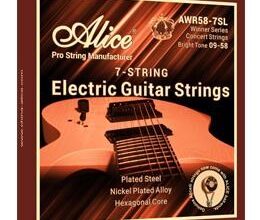Getting the Details on How 301 Redirects Work

A 301 Redirect tells the search engine that the page at Location A has permanently moved to Location B. The 301 Redirect gives a very clear‐cut, unambiguous message that one URL is forever replaced by another URL.
When setting up redirects, you must be careful. The server programs require a strict syntax to be followed, similar to a programming language. If you change a server configuration file and your changes are just one character off, it can literally take your site offline until the mistake is corrected. Reading this book alone cannot prepare you to work at the server level. Make sure that whoever makes the types of modifications that we discuss in this chapter really knows what she’s doing.
Implementing a 301 Redirect in Apache .htaccess Files
Redirecting pages or sites on an Apache web server is very easy. You do it by modifying a file on your website called the .htaccess file (note that the actual file name begins with a period). The .htaccess file is a control file that allows server configuration changes on a per‐directory basis. The file controls that directory and all the subdirectories contained within it.
Implementing a 301 Redirect on an NGINX Server
Redirecting pages or sites on an NGINX web server is easy and quite similar to doing a redirect on an Apache server, but with slightly different syntax. You do it by modifying the configuration file, so you need administrative privileges on the server to edit this file. By default, the configuration.
Implementing a 301 Redirect on a Microsoft IIS Server
Whereas an Apache server is comparatively easy to deal with, IIS is much more complex. Our recommendation is to consult with your ISP to validate all IIS changes before you make them live. If your website resides on a Microsoft IIS server, you must have administrator‐level access rights in order to set up a 301 Redirect. You can add greater flexibility to your IIS server by installing a plug‐in called ISAPI_Rewrite. With this plug‐in, you can access your web files without needing administrator access rights to the server.
To 301 redirect an entire domain in IIS 5.0 and 6.0
When redirecting an entire domain, the control variable $V is the most useful. If you’re preserving the directory structures and page names completely and only want to change the domain name, you can simply type the new URL (such as the one below) with the variable in the Redirect To text box.
When you have pages that rank well with the search engines in your site, it’s especially helpful to redirect those pages using these variables as well.
To implement a 301 Redirect in IIS 7.0 and higher
This section tells how to implement a 301 Redirect within a Microsoft IIS 7.0 or 8.0 server. Note that in many cases, rewriting a URL would be more appropriate. Rewriting a URL means just changing the displayed URL, rather than sending a user to a new page.
You set up a redirect in IIS 7.0 or 8.0 when you need to physically move files or directories or when you need to relocate your physical site contents from one domain to another. In order to set up a 301 Redirect on a Microsoft IIS server version 7.0 or higher, you must have administrator access to the IIS Manager. To have this access, your site must use a dedicated server (meaning that yours is the only site on the server), and you must have administrator‐level access rights.
Last word
Be sure to keep any plug‐ins that are installed on your Word Press site updated. A plug‐in that is not maintained can leave your site open to hacking and malware. If any of your plug‐ins require updating, you see a little red number next to Plugins in the navigation when you’re signed in to Word Press
Animals display remarkable problem-solving abilities and emotional intelligence. Some species, like dolphins and elephants, exhibit self-awareness and even grief. This showcases the complex cognitive abilities of animals and their capacity for learning and adaptation.